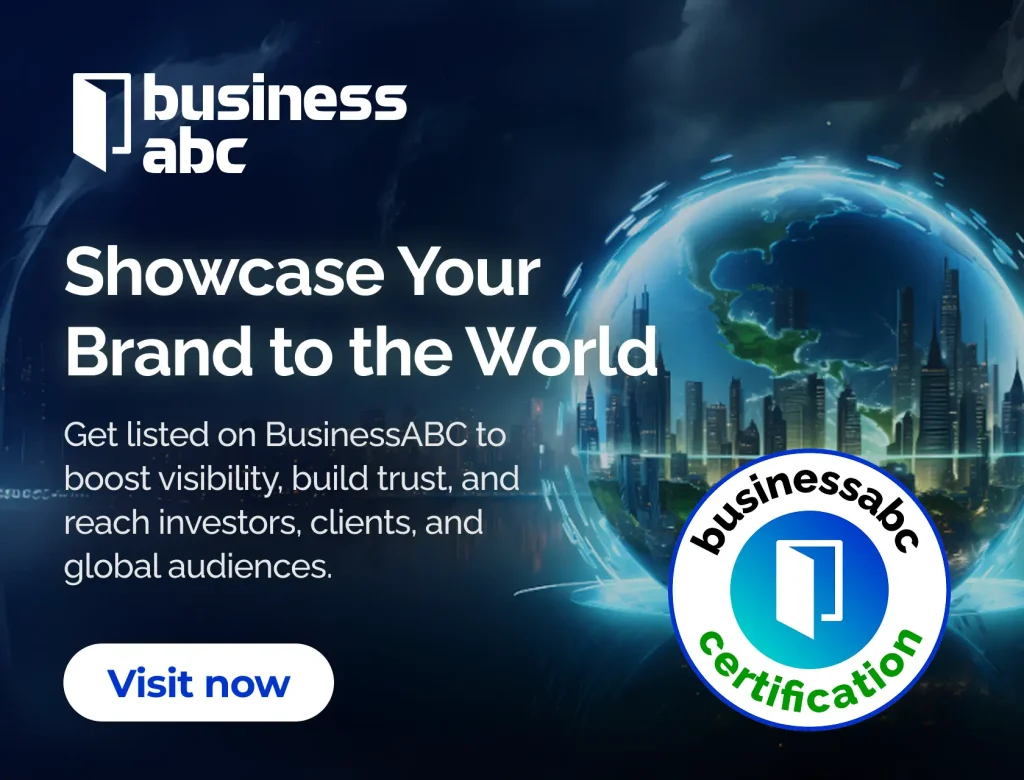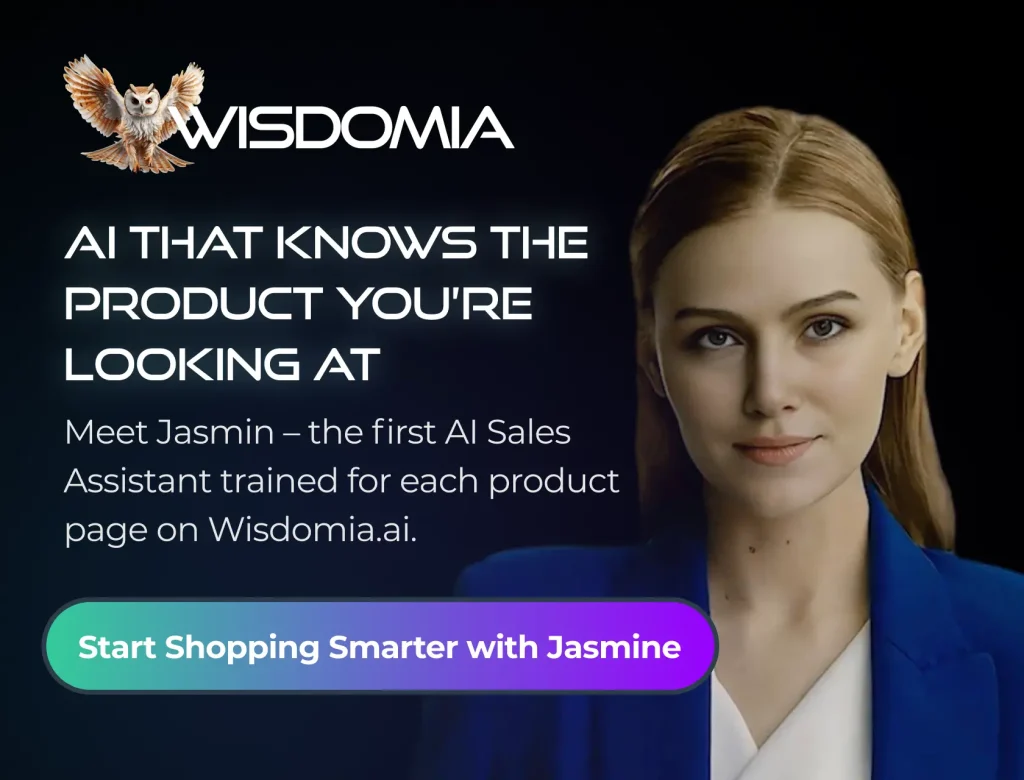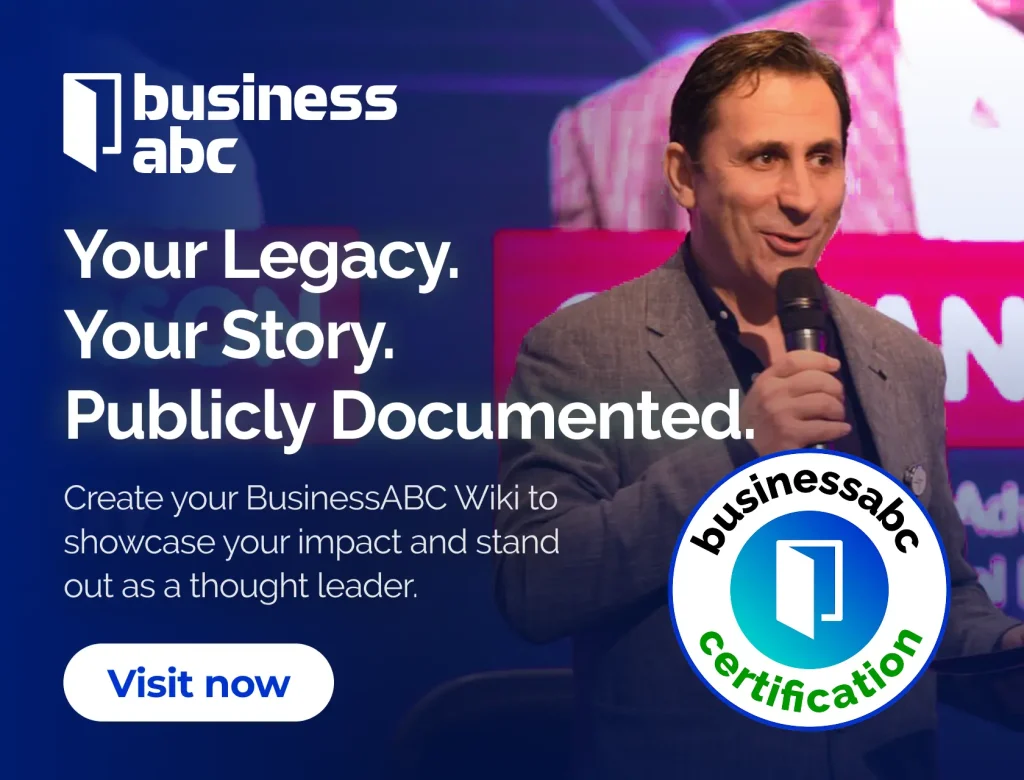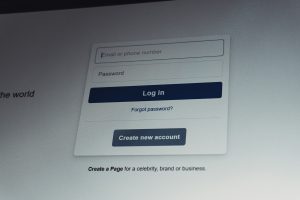Zoom, Enhance… and Actually Mean It: Making Blurry Images Post-Worthy
Blurry isn’t broken—it’s a challenge
Crimes against pixels (and how to avoid them)
-
• The over-sharpen: Looks gritty, not crisp.
-
• The saturation bomb: Good vibes don’t require neon skin.
-
• The clone blur: Over-blurring backgrounds to fake depth often leaves ghostly outlines.
-
• The filter stack: Throwing multiple Instagram filters won’t solve the low resolution.
Pixel rehab 101: Giving blurry photos a second life
Step 1: Upload your images

Zoom, Enhance… and Actually Mean It: Making Blurry Images Post-Worthy
Step 2: Upscale and edit your images

Zoom, Enhance… and Actually Mean It: Making Blurry Images Post-Worthy
Step 3: Export your images

Zoom, Enhance… and Actually Mean It: Making Blurry Images Post-Worthy
Not just enhanced—emotionally upgraded
-
• Photo dumps get sharper: Your trip memories look intentional, not accidental.
-
• Brand images pop: No more posting pixel soup on your product page.
-
• Old pics feel fresh: Breathe new life into scanned photos or screenshots.
-
• Thumbnails get clickable: Especially important when you trim a video with Pippit’s video trimmer and need a preview that sells the vibe.
Improve first, then edit: The more intelligent creator workflow
-
• Correct colour correction is accomplished: More precise tone modification is possible with a high-resolution base image.
-
• Organic retouching: Sharper eyes, smoother skin editing, and better mixing overall make retouching seem natural.
-
• Design elements are retained: Logos, stickers, and text remain readable and clear.
-
• Results that are ready for printing: Because enhanced photographs are already scaled and polished, you aren’t extending low-resolution files.
Saving the unsaveable: what kinds of blurry photos can be fixed?
-
• Low-light photos: Fixable. These often look blurrier than they are due to poor contrast—Pippit can correct this beautifully.
-
• Slight motion blur: Fixable. Tools like Pippit’s texture and detail sliders reduce softness without destroying the image.
-
• Old scanned images: Fixable. Even grainy family albums can be revived with the right sharpening and retouch.
-
• Deep pixelation: Risky. If the image is less data than color block, even the best enhancer can only do so much.
-
• Zoomed-in screenshots: Risky. Screenshots of already small, low-res elements may not upscale well—but they can still benefit from contrast and color correction.
From crime scene blur to post-worthy brilliance—with Pippit

fashionabc is a fashion technology platform, comprising a digital directory and various other digital tools and supply chain solutions for the fashion industry ecosystem, that focus on ethical fashion and sustainability. We are building inclusive digital transformation tools for fashion professionals who are willing to take steps towards a more sustainable ethical fashion industry, by adopting AI and DLT blockchain technology.
* building digital profile and IP solutions for fashion businesses
* tackle issues such as provenance and counterfeit in supply chain
* contribute to the construction of a meritocratic ethical fashion industry which is certified and part of the circular economy